♦ 🐆 2 min, 🐌 5 min
Git introducton
This giude was adpoted from a workshop held at Science Hack day 2017 linkWhat is git?
Git is code versioning standard. There are many git hosting services available:GitHub, GitLab, BitBucket, Visual Studio Team Services,...With git you can have your code safely on a remote server, ready to be accessedby whomever you grant access. With the proper use of git all previous versionsof your documents are saved and available.On Linux, chances are that git command line interface is already installed. OnWindows and Mac computers I recommend you download git tools . You can open a bash terminal with right click in yourpreffered folder and clickingGit Bash Here.Create project
Create new project. It is recommended that you include aREADME.md file in yourrepository (like this one) that gives a description of your project.You can write the README file using the Markdown descriptive language .Basic git commands
First let us clarify the difference between local and remote repository. Remote repository is the code that is stored on remote server like GitLab server at ETH in our case. Local repository is the repository containing code on your personal laptop or PC.When first creating a local copy of a remote git repository you can use thegit clonecommand. The actual url will depend on your username and repository, but forthis repository this command would look like this:git clone git@bitbucket.org:ZigaBrencic/new_developer.git
git clone for thisrepository again.You have at your disposal the following basic commands:git pullpull new changes from the remote server to your local copy,git pushpush changes from your local copy to the remote server,git addadd all changes ingit resetreversegit add,git commit -mcommit all changes that are in __staging__,git checkoutrevert all files in local directory to what they were after commitgit statusview the current state of your local copy,git logview the history of commits in this repository,git diffshow all unstaged changes in your local copy.
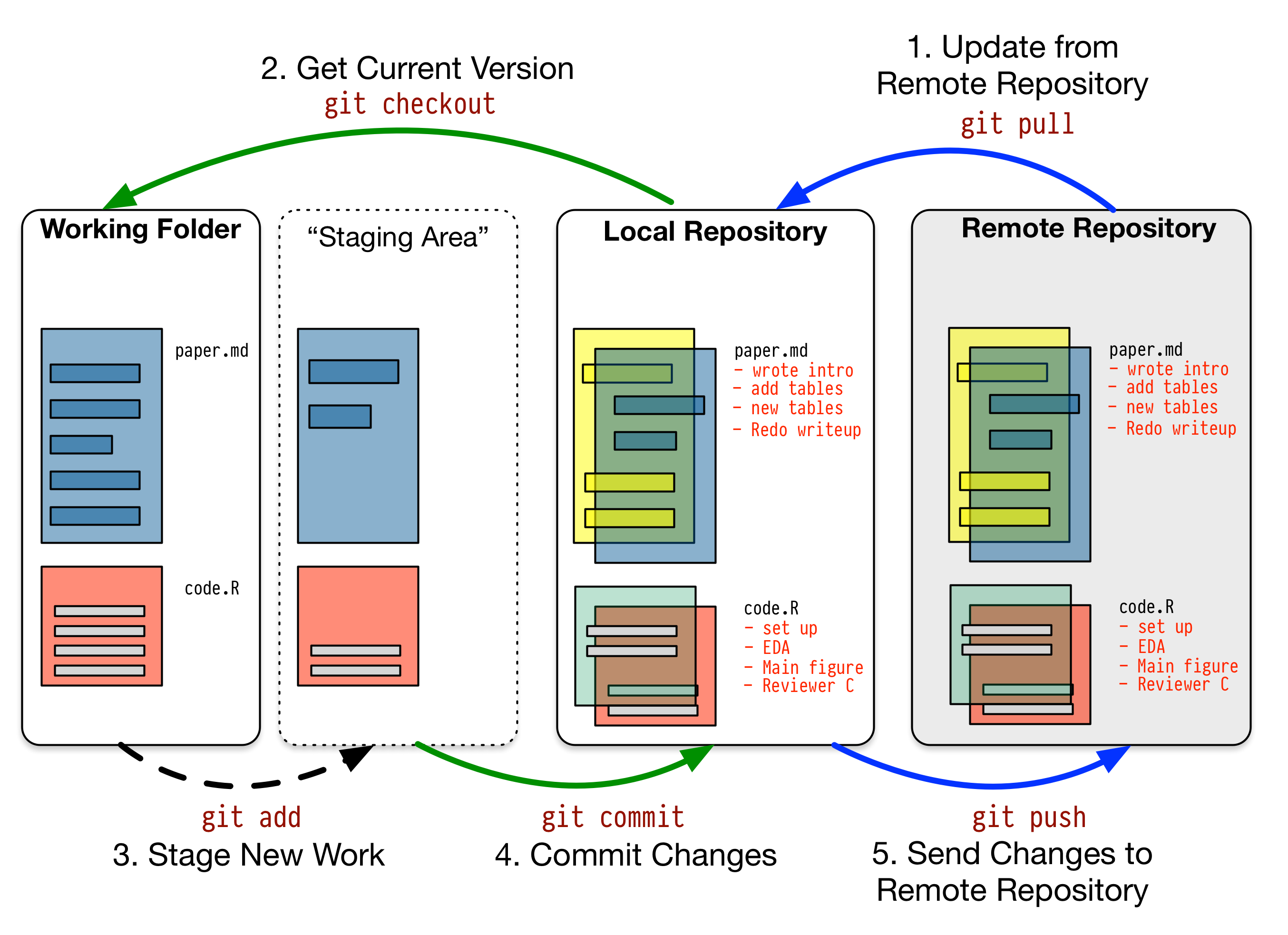
Creating new project
Now let's go back to our computer and creat a new project:mkdir git_intro
git init
git remote add origin https://gitlab.ethz.ch/ziga.brencic/git_intro.git
git add .
git commit -m "Initial commit"
git push -u origin master
What a typical workflow might look like
$ git status # Make sure I have no local changes
On branch master
Your branch is up to date with 'origin/master'.
nothing to commit, working tree clean
$ git pull # Get new changes from remote server
Already up to date.
$ touch new_file.txt # Create a new file
$ git status
On branch master
Your branch is up to date with 'origin/master'.
Untracked files:
(use "git add ..." to include in what will be committed)
new_file.txt
nothing added to commit but untracked files present (use "git add" to track)
$ git add new_file.txt # Add new file to staging
$ git status
On branch master
Your branch is up to date with 'origin/master'.
Changes to be committed:
(use "git reset HEAD ..." to unstage)
new file: new_file.txt
$ git commit -m "Create new file" # Commit the changes
[master 6b1ff71] Create new file
1 file changed, 0 insertions(+), 0 deletions(-)
create mode 100644 new_file.txt
$ git status
On branch master
Your branch is ahead of 'origin/master' by 1 commit.
(use "git push" to publish your local commits)
nothing to commit, working tree clean
$ git push # Push the new file into the remote repository
Counting objects: 3, done.
Delta compression using up to 8 threads.
Compressing objects: 100% (2/2), done.
Writing objects: 100% (3/3), 315 bytes | 315.00 KiB/s, done.
Total 3 (delta 0), reused 0 (delta 0)
To https://gitlab.ethz.ch/ziga.brencic/git_intro.git
817f344..6b1ff71 master -> master
Branches
Sometimes you want to create a new branch of commits. Maybe to create a newfeature or to fix a bug without disturbing themaster branch, which is thedefault branch name.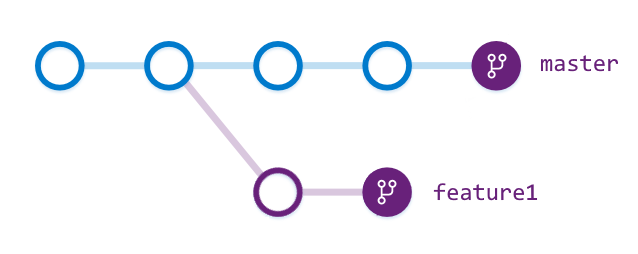
git branch
git checkout
Joining new branches back into the master branch
Once you complete a feature or resolve a bug you might wish to port the changesback to themaster branch.There are two ways of joining branches; merging branches and rebasing branches.Git merge
git merge - merges 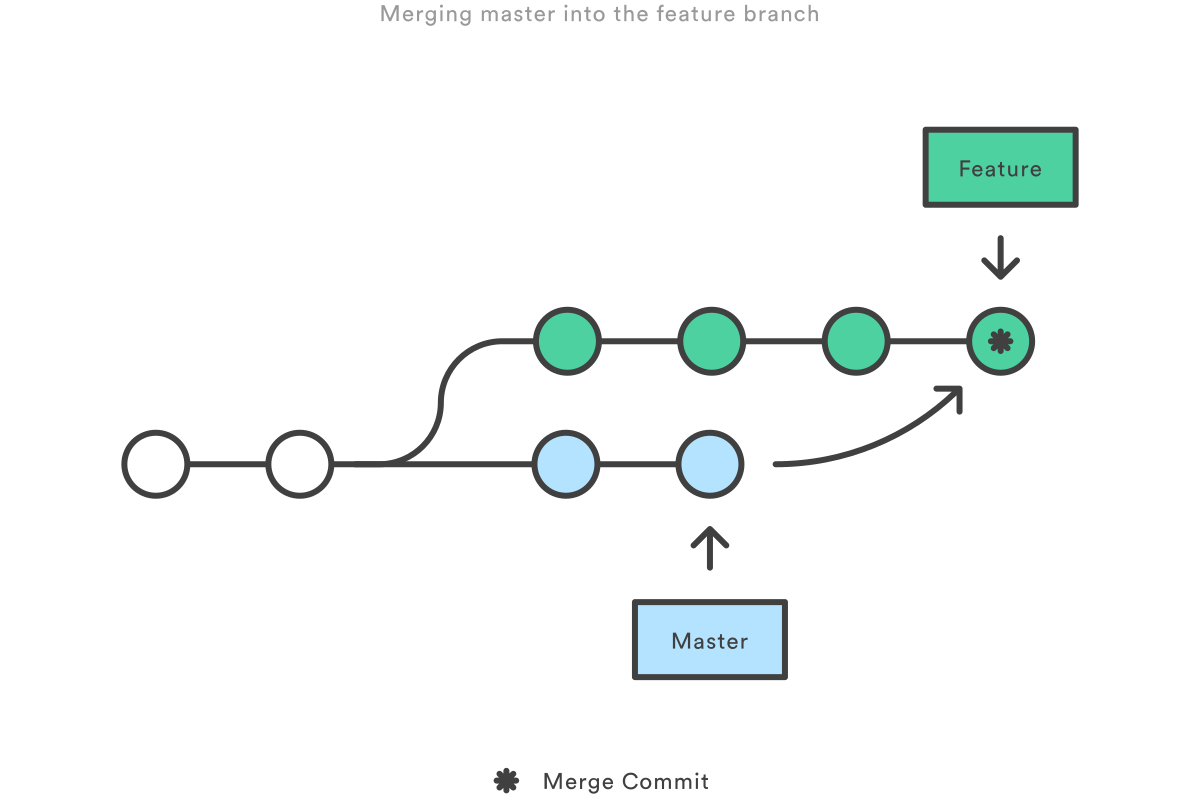
Git rebase
git rebase - applies the changes from 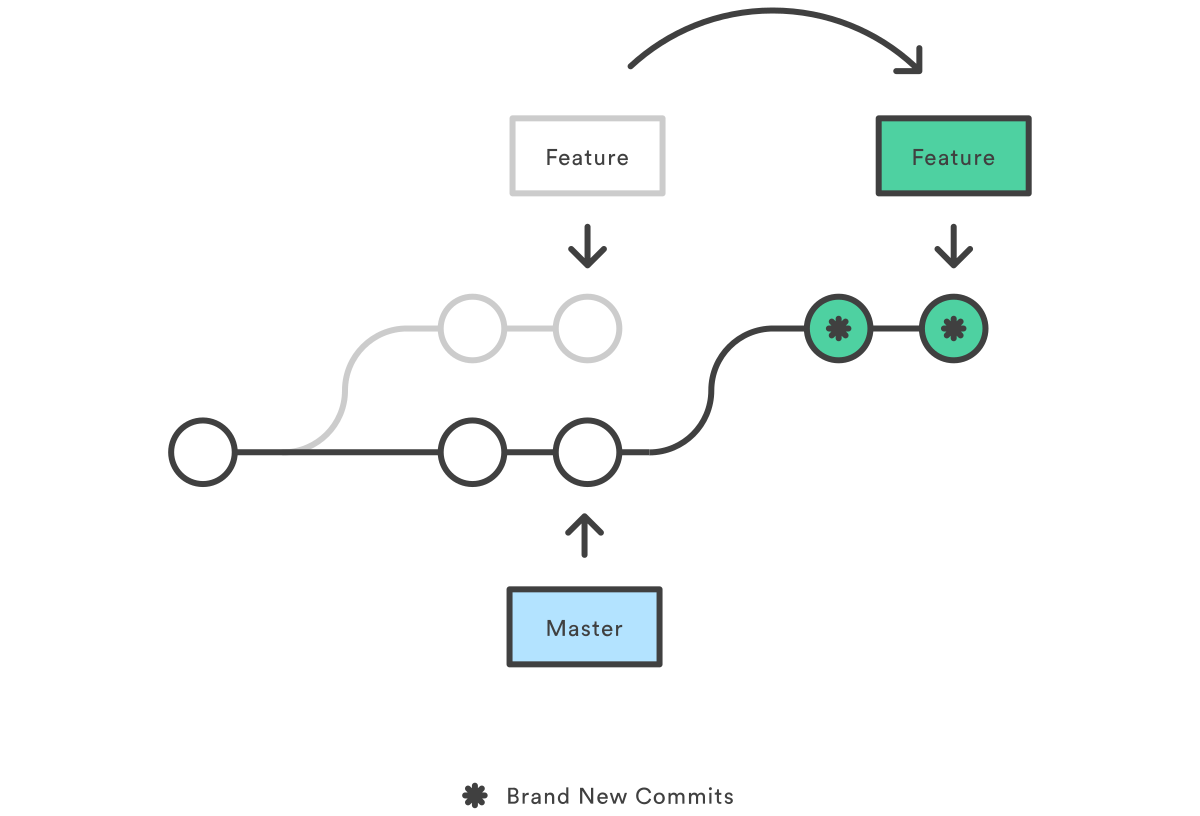
Typical workflow
$ git branch new-feature # Create a new branch
$ git checkout new-feature # Move to the new brach
$ echo "Adding a line to README" >> README.md # Edit a file
$ git add README.md # Add a file to staging
$ git commit -m "Update README" # Commit the file
$ git checkout master # Move back to the master branch
$ git pull # Fetch the new changes on master
$ git checkout new-feature # Move back to the new branch
$ git rebase master # Join changes from master to the new branches
$ git checkout master # Move to the master branch
$ git merge new-feature # Merge the changes into the master branch
Jokes
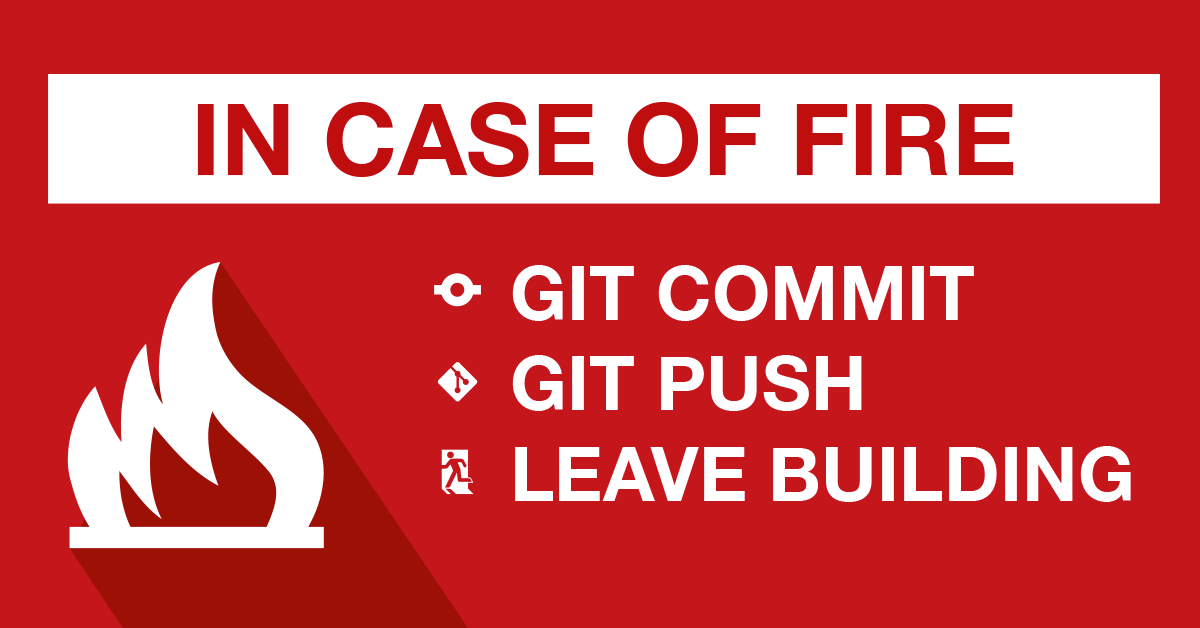
Get notified & read regularly 👇