♦ 🐆 2 min, 🐌 4 min
🐍 Python: PyCharm, The editor
PyCharm created by JetBrains is a python interactive development environment (IDE) that's so smart it will teach you how to write better more, readable code.JetBrains has other editors for pretty much every possible language out there, and all of them are insanely powerful.Why?
Well if you already have another editor you use (Atom, Visual Studio, ...) that you use and are familiar with. Stick with what you know. If you are a complete novice in the software world I would recommend it.The really nice thing aboutPyCharm is that it has out of the box support for majority of the feature that you need from an editor. Sure you can customise pretty much any editor to work the way you want but as a novice you don't know what you really want and need. In that case I would recommend to go with PyCharm and first learn how to really code. Then enter the editor wars.Get the tool
Get the free community version of the software here .If you're a student, you can also get the professional licence for free.Or installPyCharm with a package manager on macOS:brew install pycharm

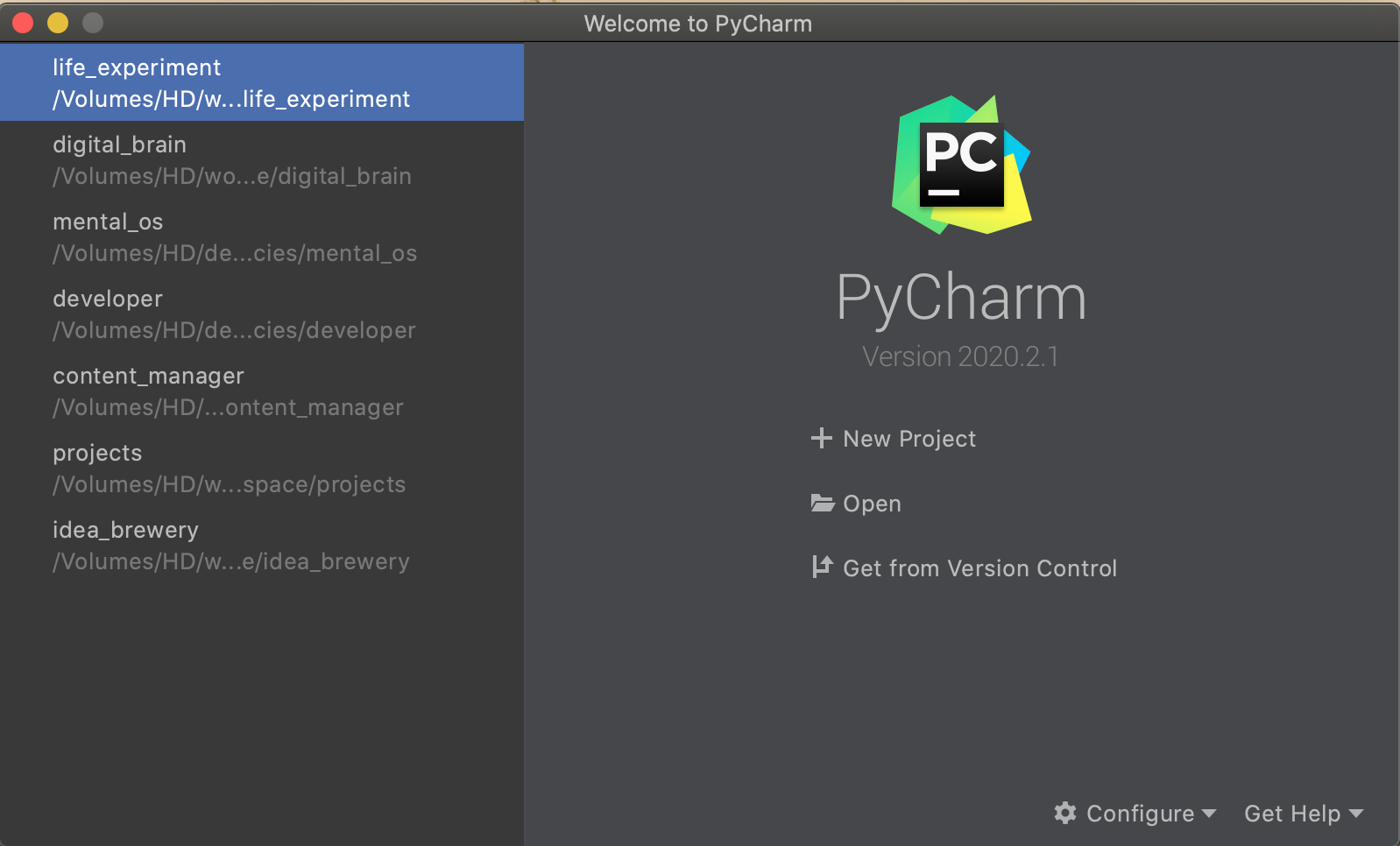
Create a new project
You can use theNew project option: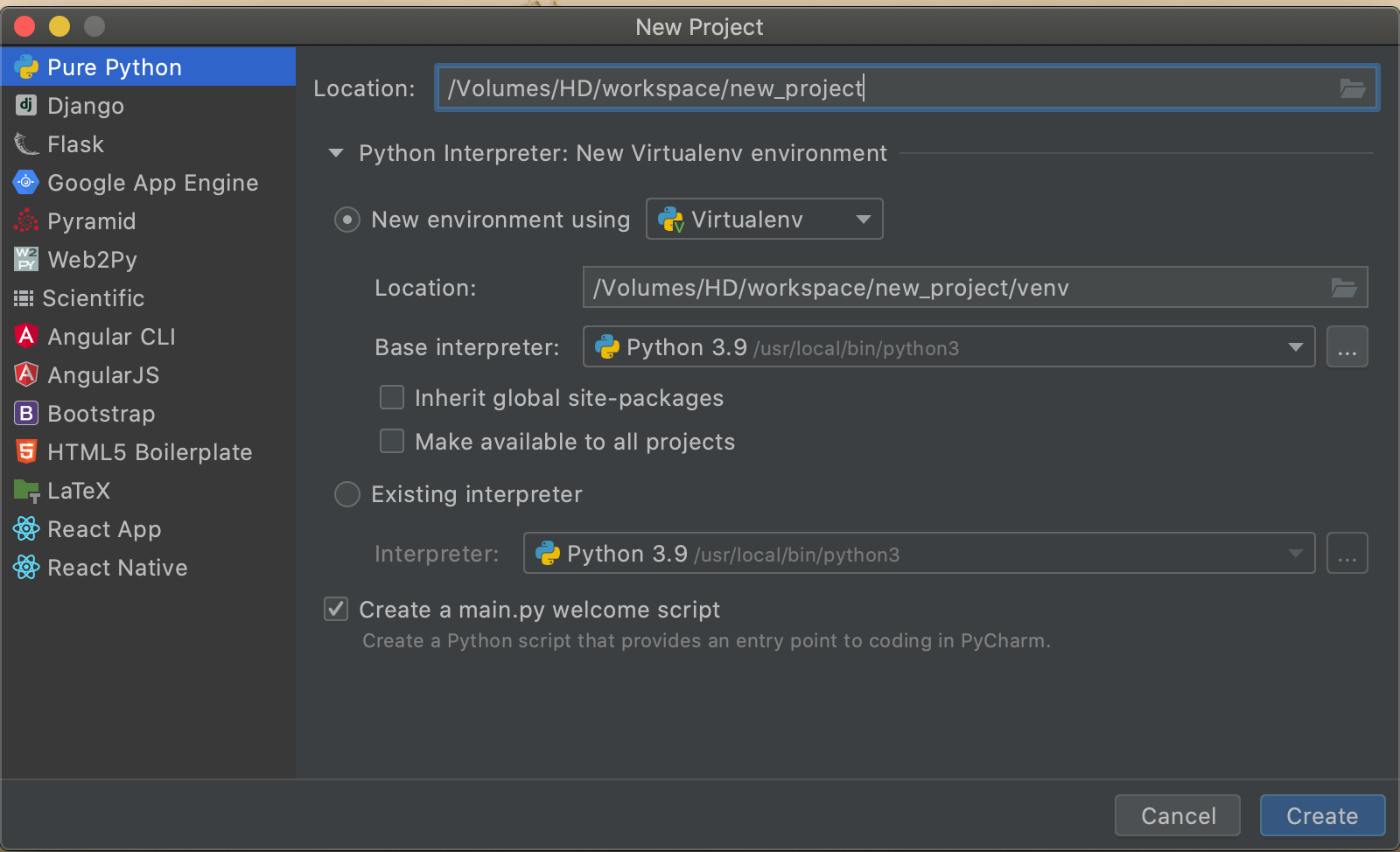
mkdir, touch, ... and then just open the project in PyCharm. For some reason, I find it more manageable.Although if you're using the editor for the first time, create a new project with PyCharm directly, to get the feeling for the editor. The run/play button
The green fancy button allows you to "play" or execute the script: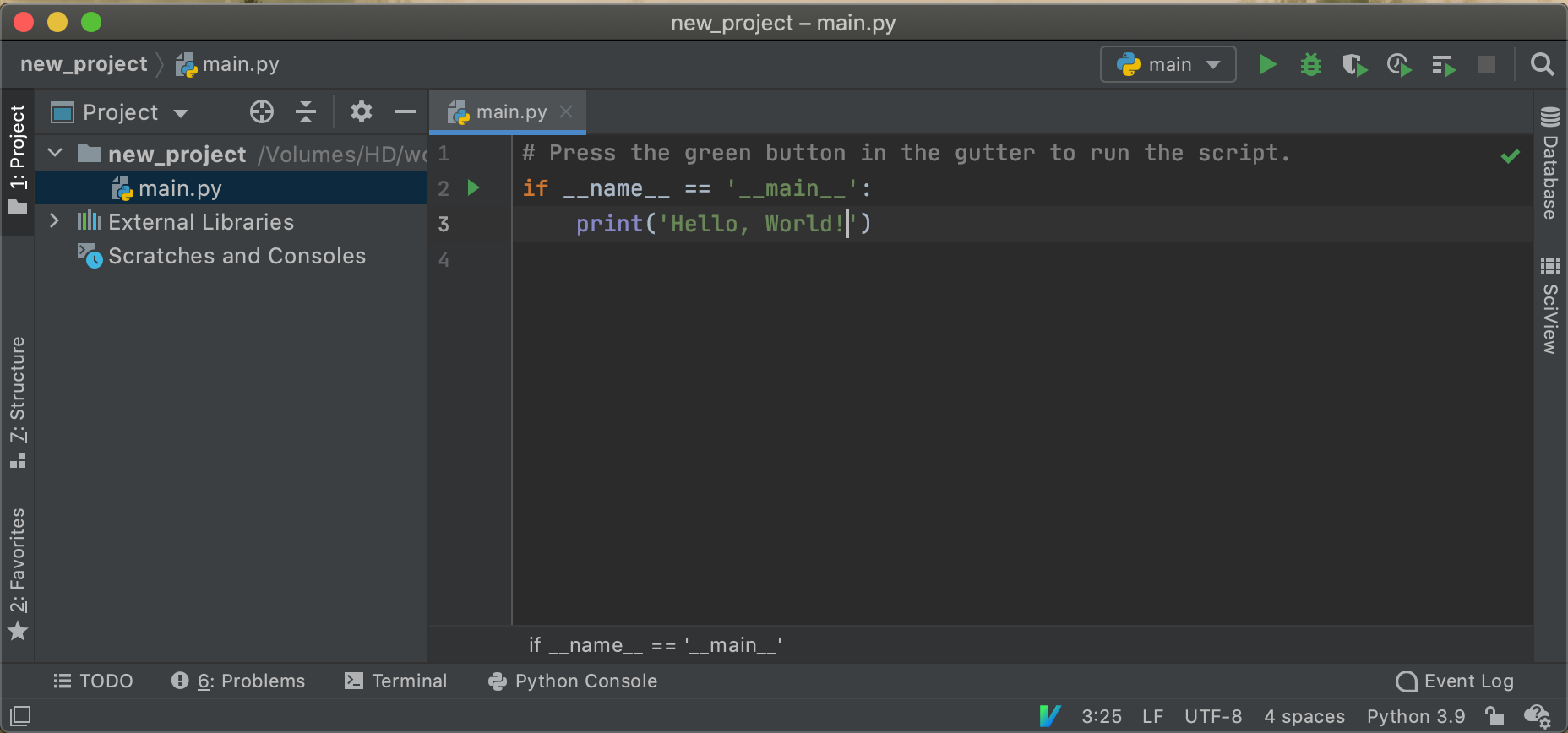
Setup the interpreter
Sooner or later, you'll have to import an existing project and setup the interpreter for it.Go to the top right corner: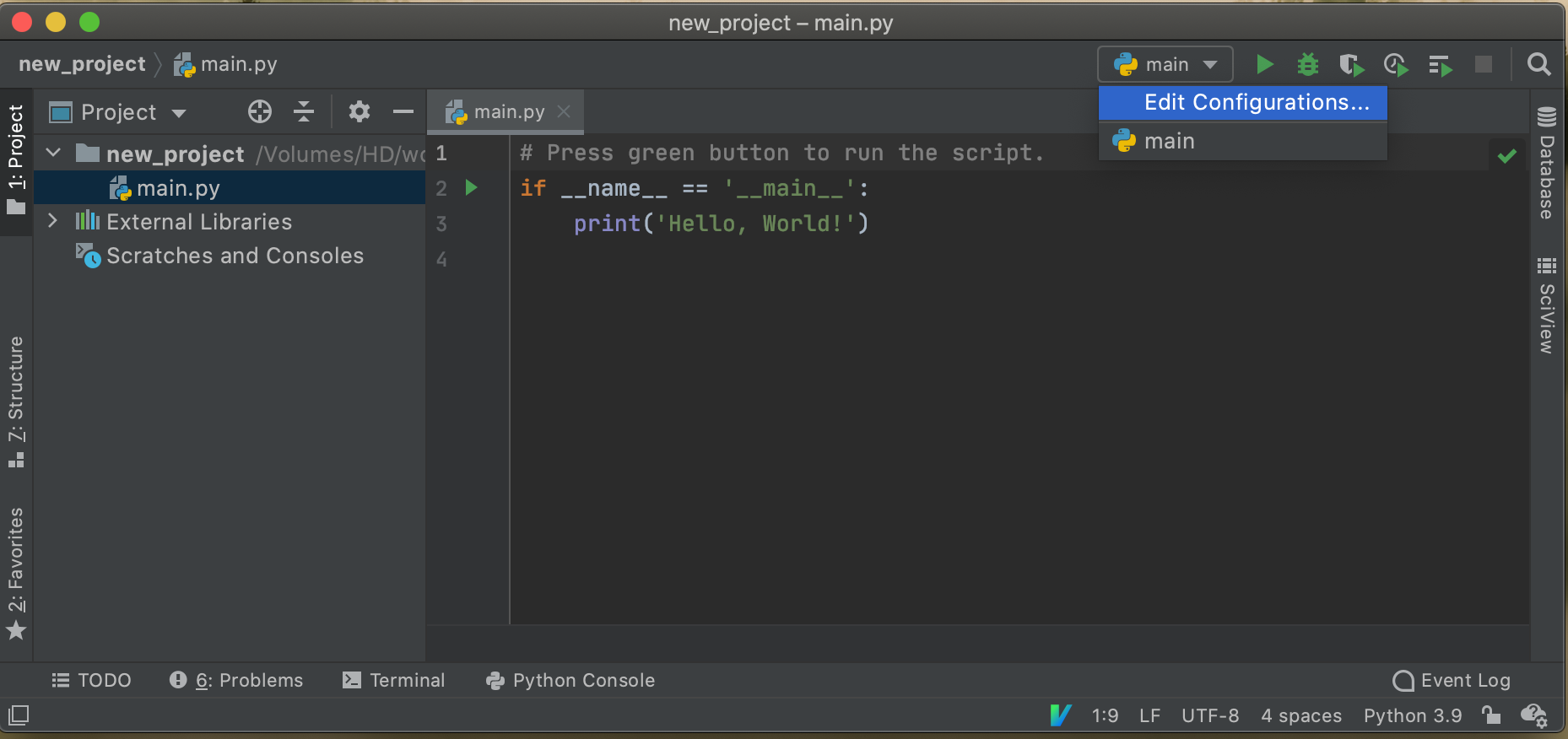
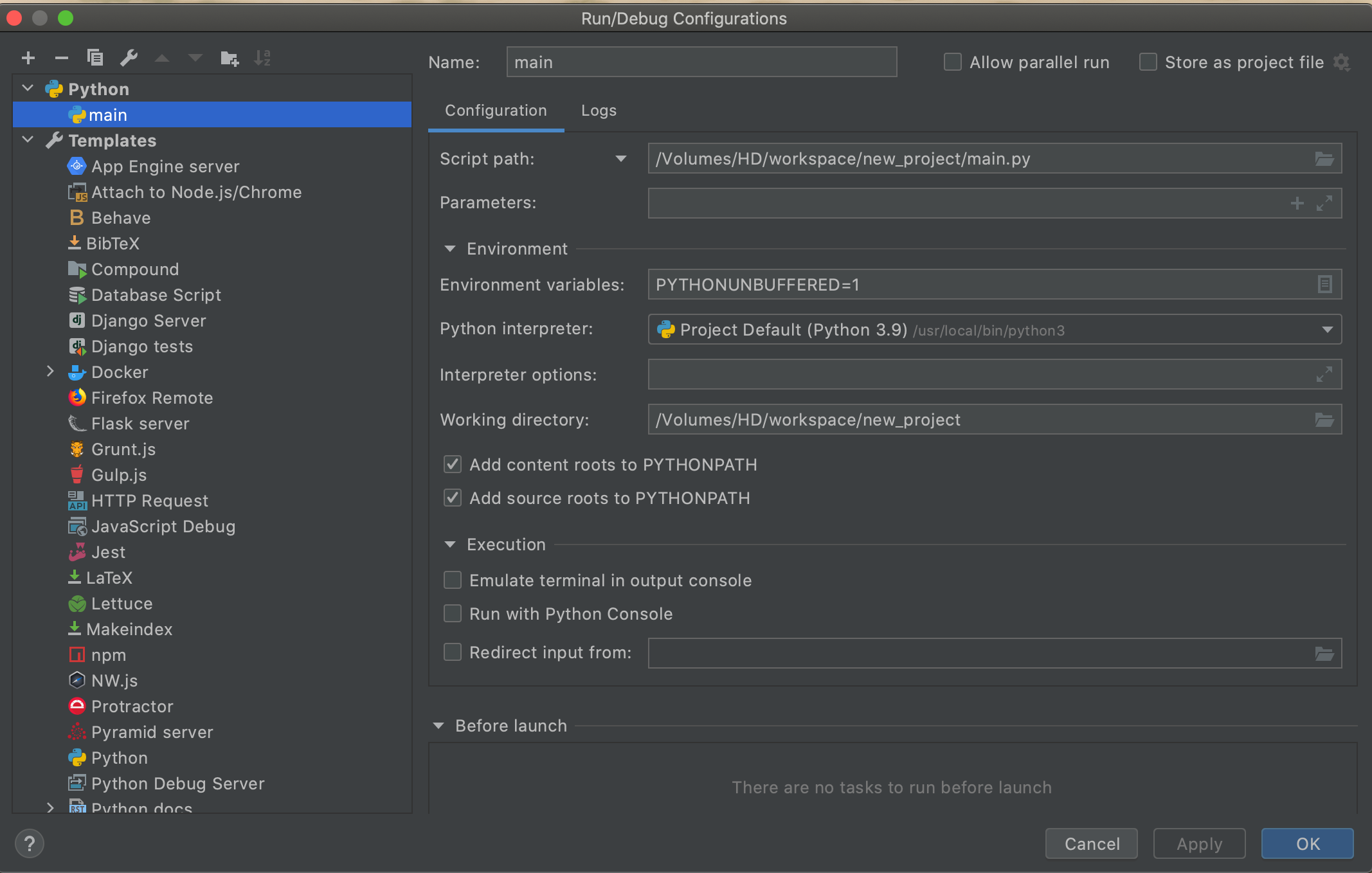
PyCharm. Support is not as good as for python, but I've been using it for all web development, editing in JavaScript, CSS, HTML and it's been pretty nice.Split view, tabs
Split views and tabs are pretty cool: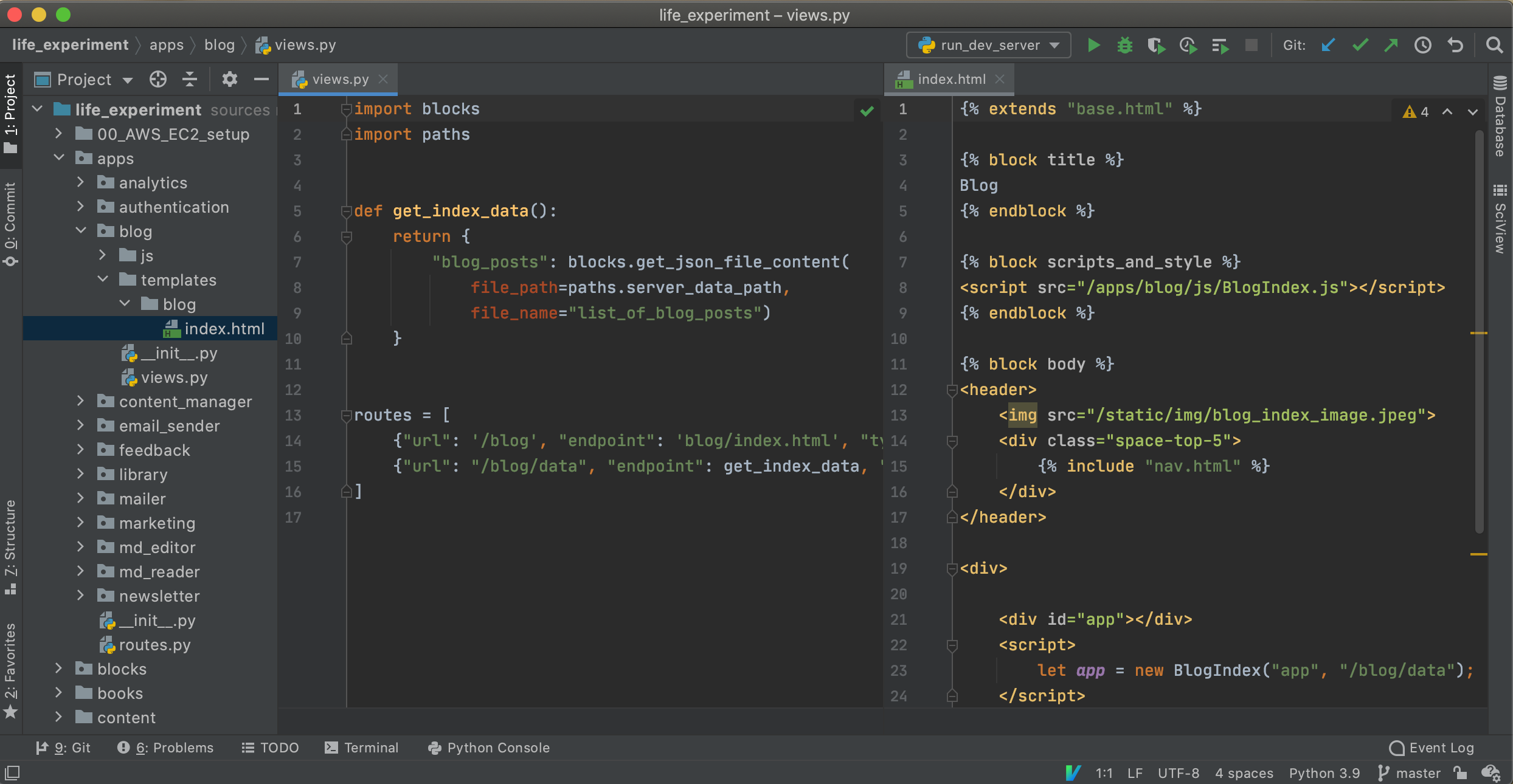
Autocomplete, syntax highlighting, code collapse
You have out of the box code completion at your fingertips: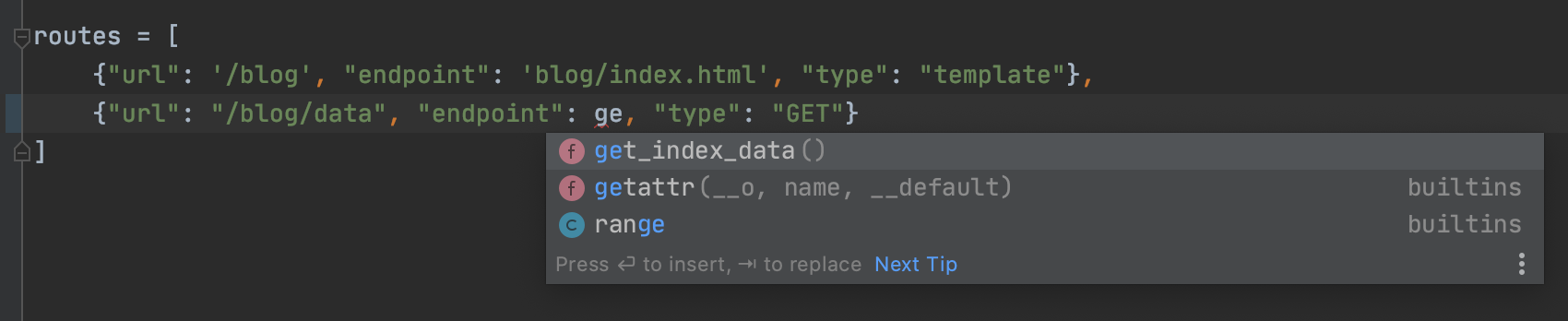
Git mode
On the left-hand side next to each line number, you can see the code changes that are new and still uncommitted: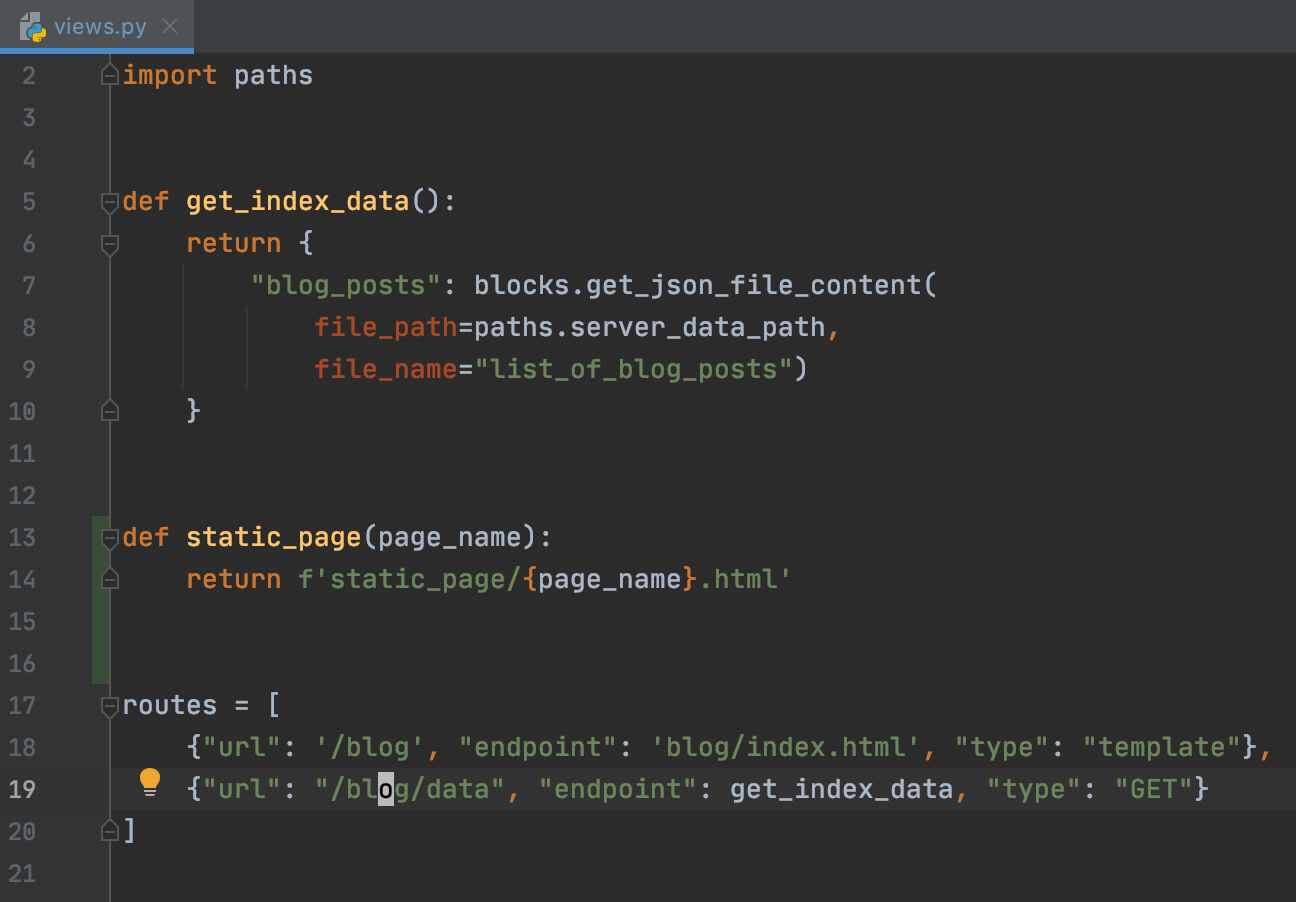
Vim mode
Yes, you can turn onvim mode. Customisation is not as easy and versatile as in the command line, but it's really powerful.Mark directory as root
By default the top folder of the project is set to root. So if you have the startup script somewhere else than in the root folder, you might want to tellPyCharm where. Why? So the editor can properly recognise module paths, imports, ...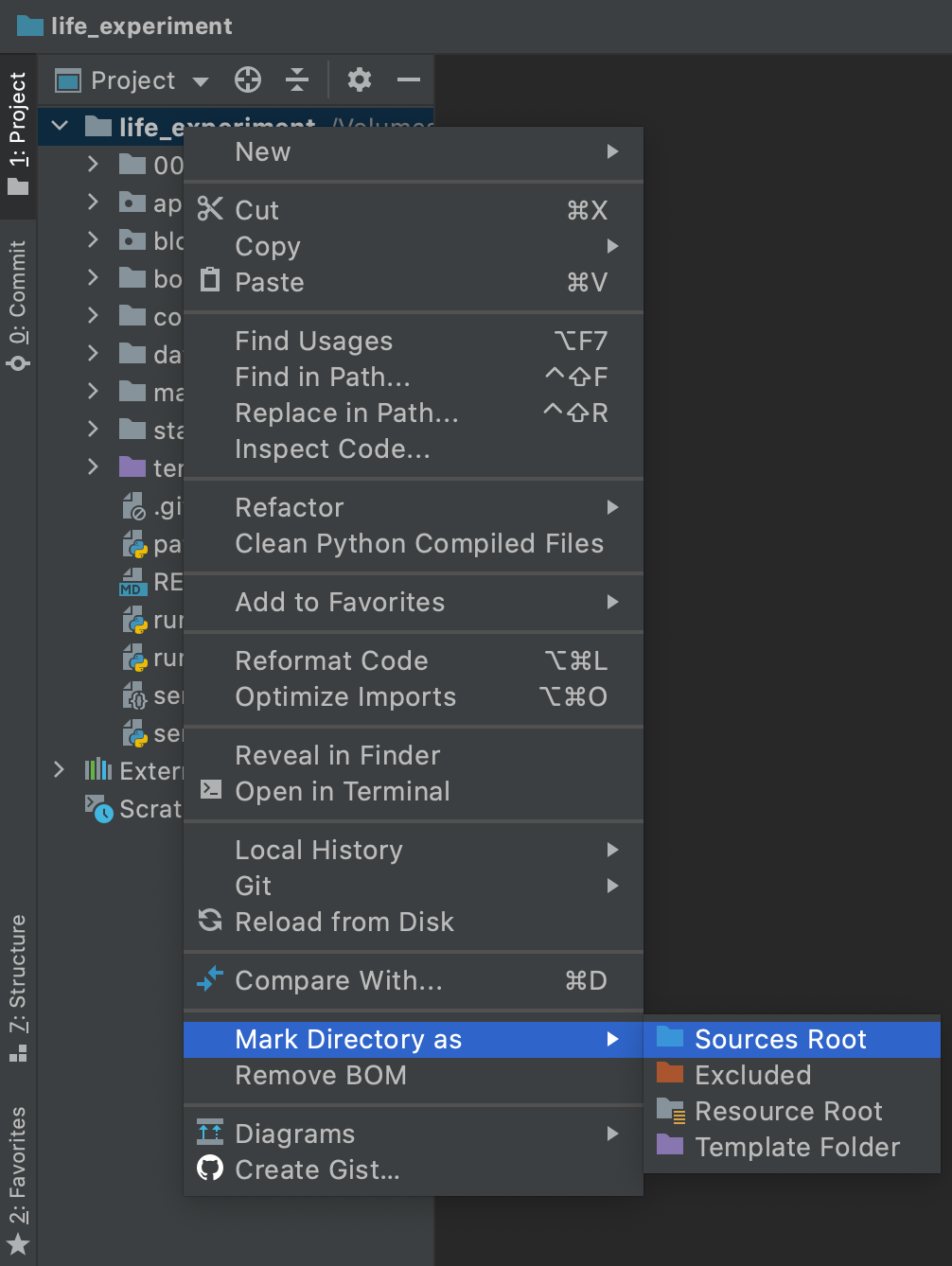
Wrap up
There are so many other features inPyCharm that it doesn't make sense to cover them here. But in general, the tool can do a lot. If you write in python, use it and never look back.🐍 Python series:- Crash course
- PyCharm, The editor
- Basics
- Standard library
- JSON
Get notified & read regularly 👇